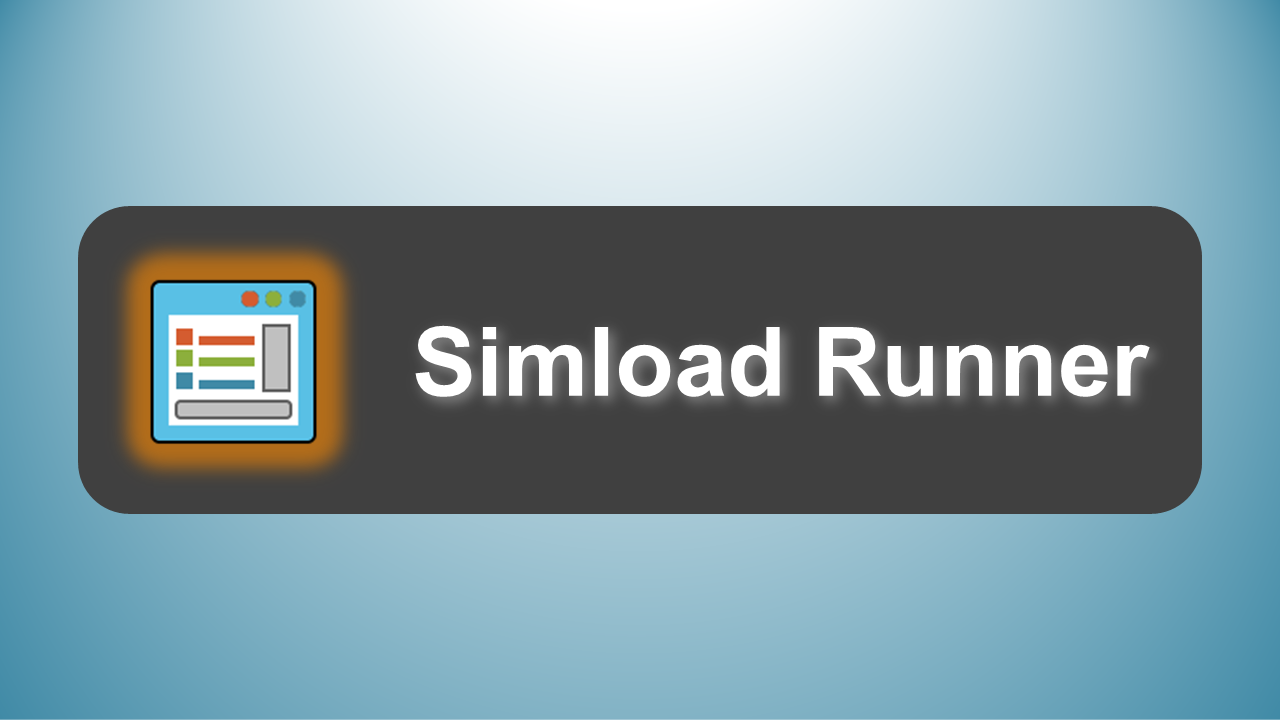
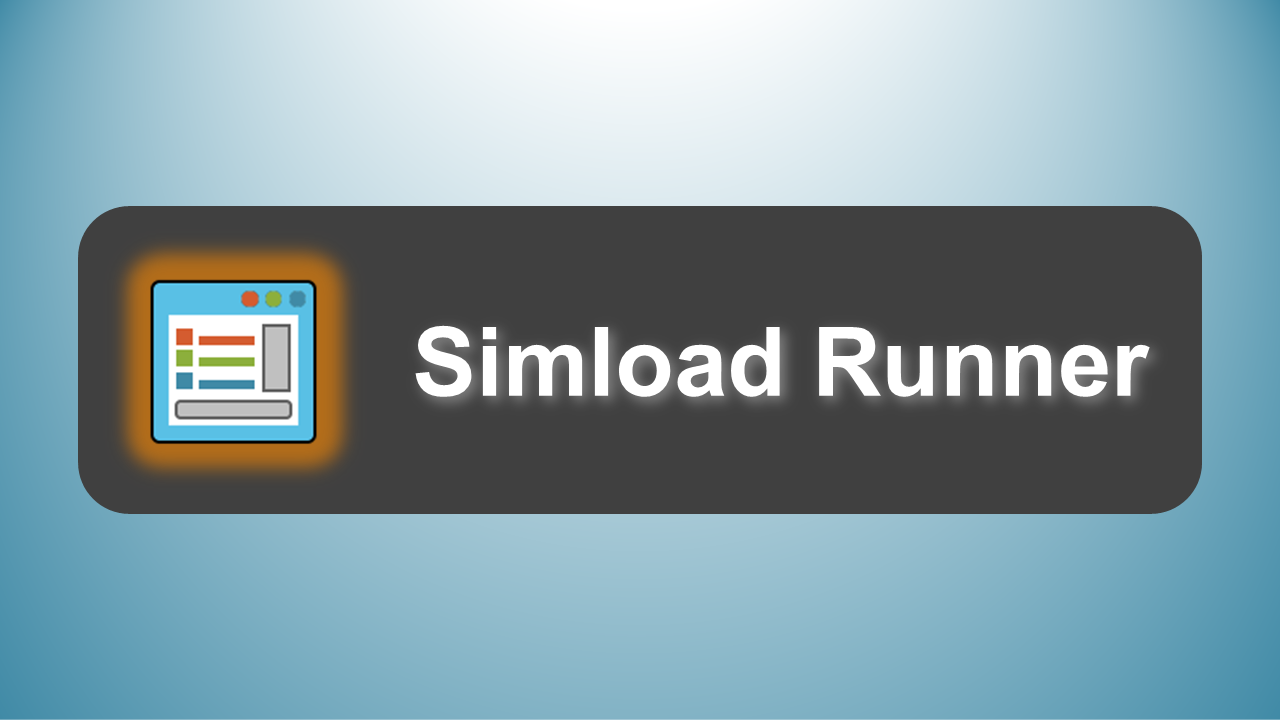
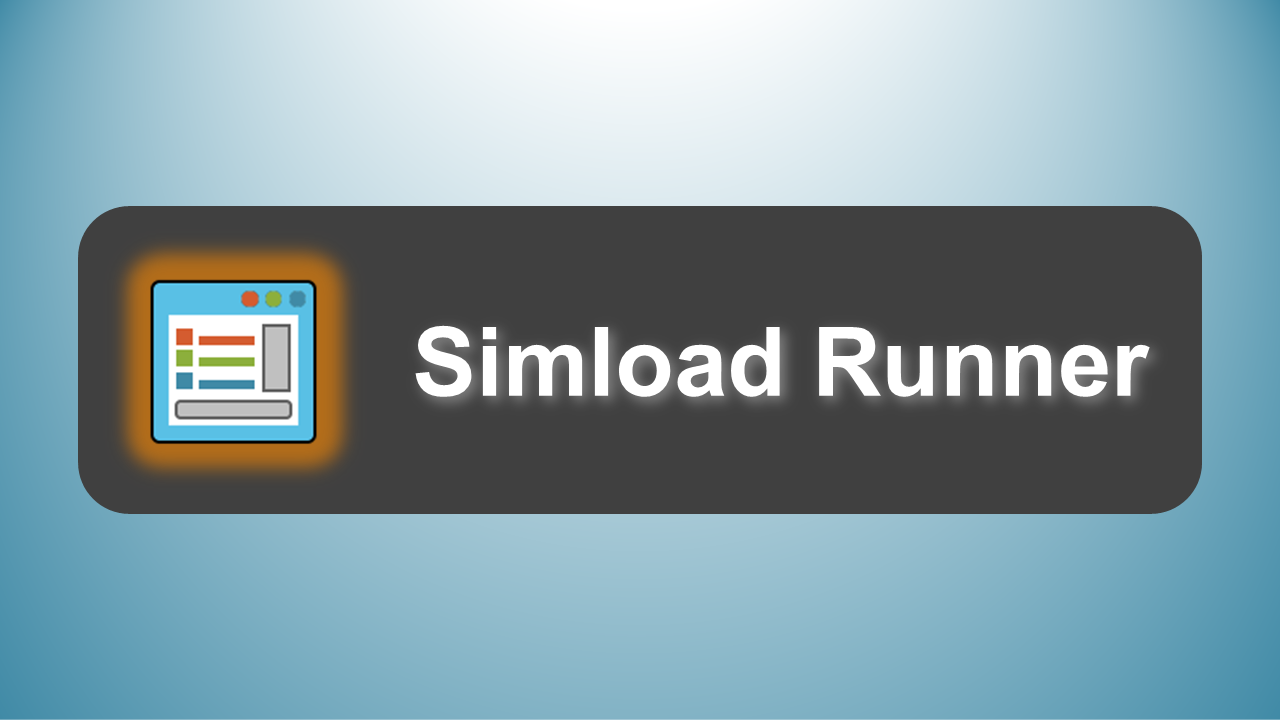
[EUC Score Toolset Documentation Start Page]
Simload Runner is a GUI tool to launch registered Simloads and edit performance counter settings for collecting telemetry data. To run a Simload, select it from the list on the left, optionally modify the runtime and position settings on the right, and click on the "Run Simload" button at the bottom. While a Simload is running, don't interact with Simload Runner. To interrupt a Simload while it is running, press the ESC key.
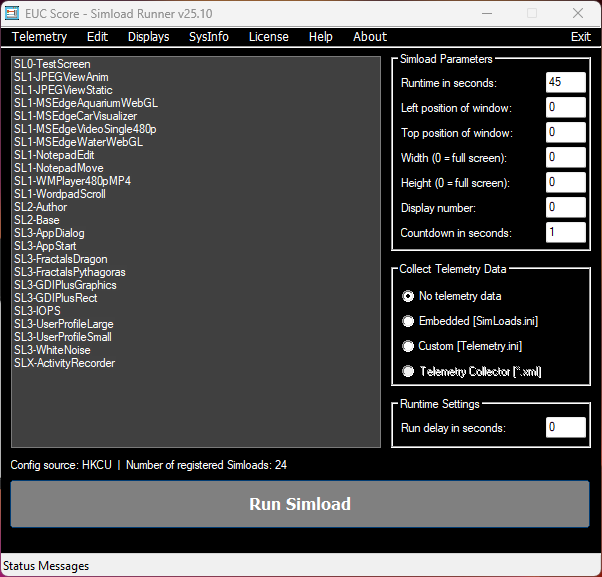
The last position of the Simload Runner window is stored in the Windows registry under HKCU\Software\EUCScore\Runner.
Collecting telemetry data with Simload Runner is optional. If you don't want to collect performance counters, then set "No telemetry data" in "Collect Telemetry Data" before running a Simload. There are different configuration options to collect performance counter information.
The "Embedded" option uses a set of built-in default performance counters. Select "Custom" if you want to be more flexible which uses .ini files to define different telemetry sets. The default file is Telemetry.ini in the Tools folder. If you want to use different performance counters, you can change the assigned telemetry configuration file by a click on the "Edit" menu item. The "Telemetry Collector" option is only active when EUC Score Avatar is installed. Avatar uses a more sophisticated mechanism for collecting telemetry data.
A click on the "Edit" button opens the Telemetry Editor. It allows you to modify an existing custom telemetry configuration file or to create a new telemetry configuration file.
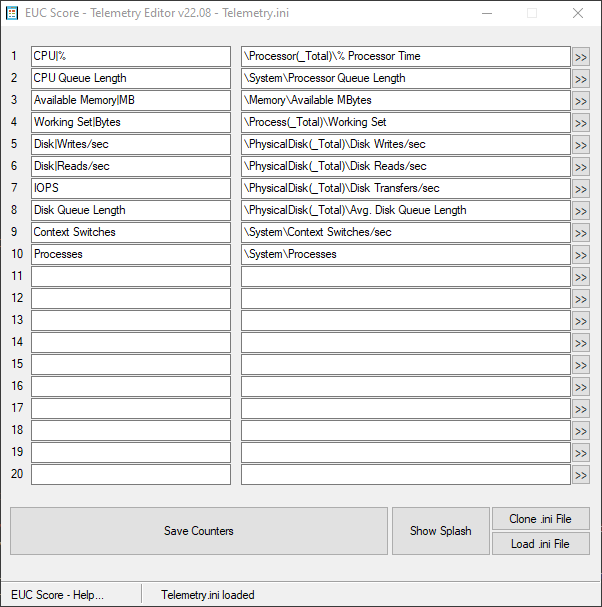
Use the ">>" button on the right side to select a new performance counter or the "X" button to delete the performance counter line. A click on the "Add Counter Line" appends another performance counter to the list. Use the buttons below to open or save configuration files, or close the dialog box.